The Basics
Manage your Customer Conversations
If you find yourself losing track of customer messages, not responding quickly, or needing analytics on your customer conversations, it’s time to start using Pylon’s ticketing.
Pylon’s ticketing system gives GTM teams structure around their customer conversations.
All customer messages are captured and grouped into units of Conversation. For
example, if two messages come in from a customer about the same topic, we
automatically group them together.
Each conversation has a status of Open, In Progress, or Closed.
Conversations can be viewed and handled directly in Slack via Triage Channels or from the Kanban Board.
Account Executives and Customer Success Managers typically have their own
Triage Channels where they can track conversations related only to their own
Accounts.
Conversational tickets are completely invisible to a customer.
Conversations are created out of all customer Slack messages, including use cases like:
Support Questions
Either triage support questions directly or deflect them to a Support Team like Zendesk, while still allowing the customer to stay in Slack and for you to retain visibility.
Relationship Building
Make sure you have good visibility on your customer asks, and always know what you need to respond to.
Sales Conversations
Sales conversations are time-sensitive. Leverage our SLA monitoring to make sure you respond promptly.
Product Feedback
Engage the rest of your team on feedback from prospects or customers.
New Conversations
A new conversation is created when a customer sends a message into any of your
customer channels. At that moment we initiate a Conversational Ticket or add
the message to an existing one.
The conversation is visible in both your Triage Channel and the
Kanban Board.

On the left are three open conversations in your Triage Channel in Slack. On the right is the most recent message that created a conversation from a sample customer Spotify.

The same conversations viewed from the Kanban Board in our UI.
Messages will be grouped into a conversation using a combination of criteria including AI, threading, timing.

Two seperate messages that are grouped into one conversation.

What that one Conversation looks like in the Triage Channel
Conversation Owners
Conversations are assigned an Owner based on who the Channel Owner is for
the Account. The Channel Owner is set when Pylon is added to that channel.
You can always modify it by:
- Going to the Accounts Page
- Clicking on the relevant
Account - Choosing a new
Account Owner
Conversation Status
New conversations start with the status To Do. As you respond to customer
messages, Pylon uses AI to categorize the status of the conversation for you or
you can always update the status manually using the
Kanban Board.
| Status | Explanation | Sample Trigger |
|---|---|---|
To Do | You have not responded to the message. | Customer sends any message. |
In Progress | You sent a response that does not conclude the conversation. | You say “Taking a look” or “Let me check with the team” |
Closed | You sent a response that concluded the conversation. | You say “I just confirmed with the team…” |
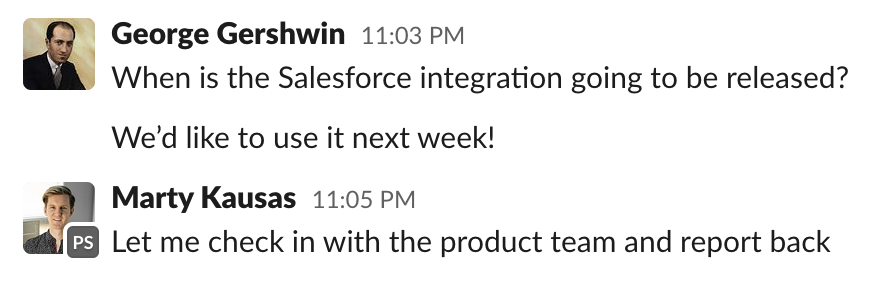
This response will mark the conversation as `In Progress`
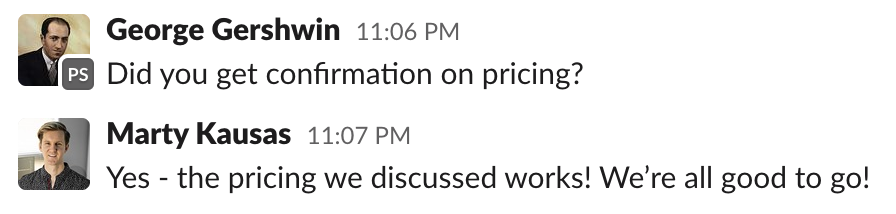
This response will mark the conversation as `Closed`
Closing a Ticket
You can mark a conversation as Closed in the Triage Channel by clicking the
Acknowledge button in the Triage Channel, responding to a customer with a
conclusive message, or by manually dragging a Conversation into the Closed
state.
Discussing Issues Internally
Because Triage Channels are just Slack channels, you can have discussions with others about Conversations directly from there. Simply add a reply within the Triage Channel.


